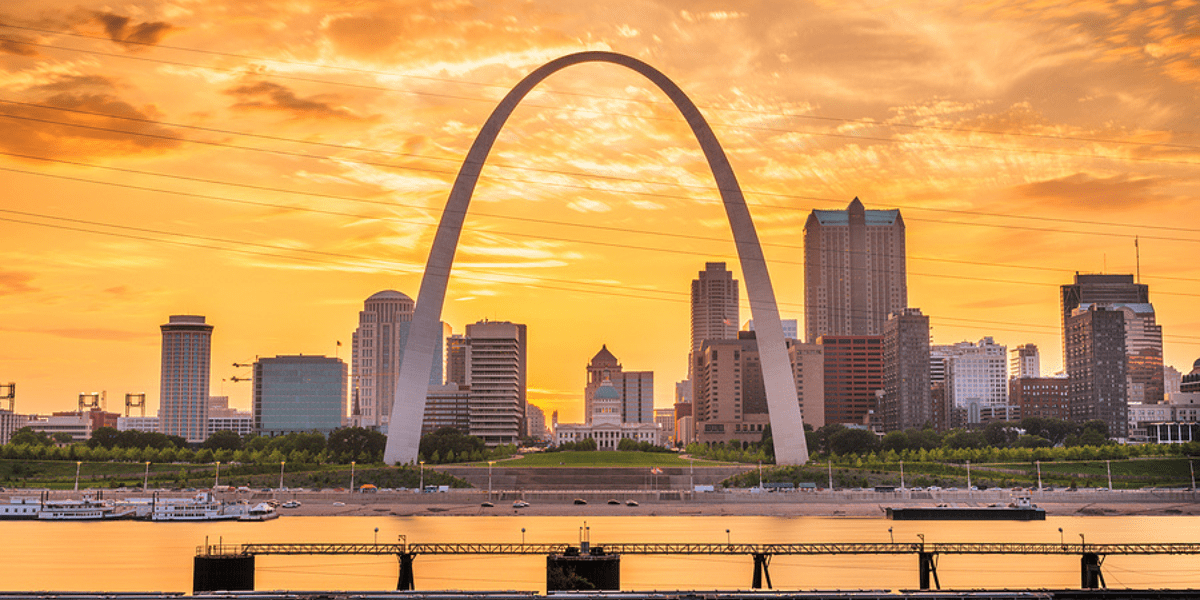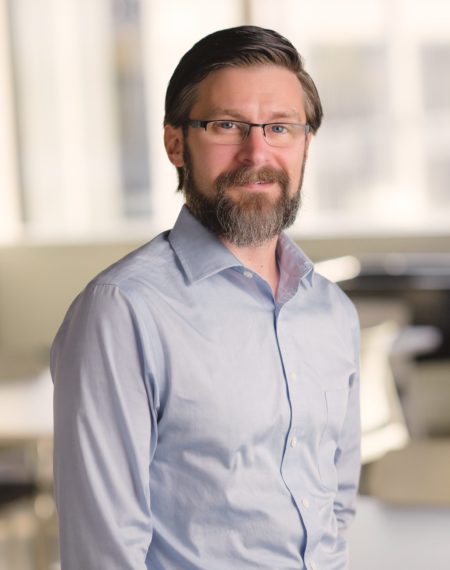QuickBooks® is an important accounting management tool used by small businesses and startups to track and project the financial health of their company. Accurate and up-to-date financial statements are vital to making day-to-day decisions and developing a long term strategy for future growth. To help make your accounting processes more efficient using QuickBooks, we’ve compiled a few tips and tricks:
Accountant’s Review Copies are not always necessary:
- Starting in the QuickBooks (QB) 2013 Desktop version, accountants can send journal entries back to clients for them to import into their files. This eliminates manual entries for the client. This is especially helpful for backups and portable files.
Using the +/- buttons to change the date:
- Use the + button to change to the next day and the – button to change to the day before. This works in both QuickBooks Online and QB Desktop.
- In the Desktop version, the +/- button will also change check and invoice numbers.
- If you would like to go to the first day of the year type Y in the date field. If you want the last day of the year, type R in the date field. This works the same for months and weeks. Just type M to go to the beginning of the month and H for the end. W for beginning of the week and K for the end of the week.
The amount field contains a built-in calculator:
- In any amount field, type the numbers and functions (+,-,*, or /) and QB will calculate the amount for you. Just hit enter or tab when you have finished your calculation. No need to have a separate calculator!
Using Class Tracking:
- Class Tracking is helpful if you have multiple locations, sales reps, divisions, etc. and would like to run your financials based on these classes to see how each is doing.
Memorized Reports:
- If you run a certain report often, it may be helpful to save it to your Memorized Reports list for easy access. Just run the report with all of the necessary customizations and hit the Memorize Button at the top of the report screen. QB will then ask you what group you would like to save it to, or you can create a new group.
Memorized Transactions:
- If there is a certain entry you make frequently, you can prepare the entry as normal and then hit Memorize. Then QB will ask you if you want to automate the transaction (helpful if the amounts are the same each time), if you want to be reminded, or neither of those. The transaction can then be found under Lists- Memorized Transactions.
If you need help with your QuickBooks files, Anders is here to help. We offer one-on-one training sessions, QuickBooks setup, and file cleanup services. We can help you use your QuickBooks file to its fullest potential so you can get back to more important things, like running your business! Contact an Anders advisor to learn more, or read more about our Outsourced Accounting and Startup Services.