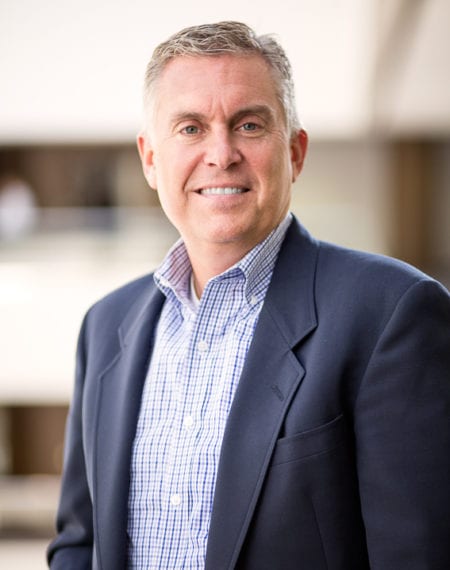Part One in a Series on How to Make Accounting Easier with QuickBooks Online
When selling goods or services, businesses need to create a record of the transaction for accounting purposes. Depending on the situation, you will either give customers an invoice or receipt. Recording these sales transactions within QuickBooks Online (QBO) without understanding the accounting can cause a major headache down the road. If you are having trouble deciding whether to use a sales receipt or an invoice in QBO, think about the actual cash flow between the buyer and seller at the point of sale.
Sales Receipt vs. Invoice
Sales receipts record income on a cash basis by using a one step process that enters the payment information at the same time you are entering the sale. Sales receipts are used for goods and services at the time of purchase. This is sometimes referred to as “point of sale”.
Sales Receipt Example
A company sells clothes to a customer who pays cash at the point of sale. The company should issue a receipt acknowledging the acceptance of cash. In this example, cash was exchanged at the point of sale.
An invoice is a request for payment for goods or services. Invoices record income on an accrual basis using a two-step process. The first step is to record the income and the receivable from the customer by entering an invoice. The second step is recording the payment received from the customer by releasing the receivable and recording the cash in the bank account.
Invoice Example
A company performs landscaping services for a customer. Payment for the services are due in 30 days. The company will issue an invoice to inform the customer how and when to make the payment. When the customer pays the bill, the company will record the cash received and release the receivable.
How QuickBooks Online Can Help
Once you’ve determined how payments will be collected and made, categorizing them in QBO is a vital step to making sure your financials are consistent and organized for your accounting team or outsourced experts.
To enter a sales receipt in QBO click the Plus icon in the top right-hand corner of the screen. Then select “Sales Receipt” under the client column. The new screen will allow you to add the basic details of the sales transactions, such as:
- Customer
- Date
- Payment method
- Quantity
- Amount
- Product/Service
Similarly, you will enter an invoice by selecting the Plus icon in the top right-hand corner. Then select “Invoice” under the client column. The invoice screen has the same inputs as the sales receipt with the exception of the payment method. There is also a Terms field on the invoice screen that allows you to tell the customer how quickly they need to remit the payment to you.
Correctly categorizing your transactions in QBO will give you an accurate snapshot of your receipts and invoicing. While these processes are important, they are just a small piece of the accounting puzzle. To see how Anders can help relieve you of the day-to-day accounting while providing a real-time snapshot of your financials, contact an Anders advisor or learn more about our Virtual CFO services.
All Insights